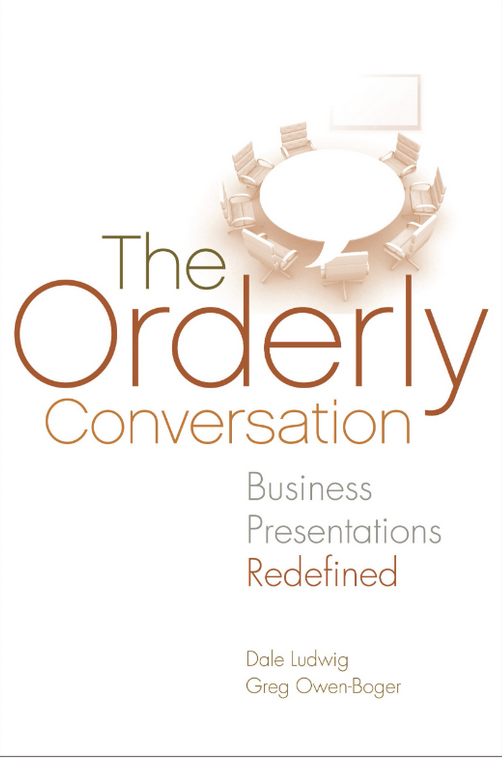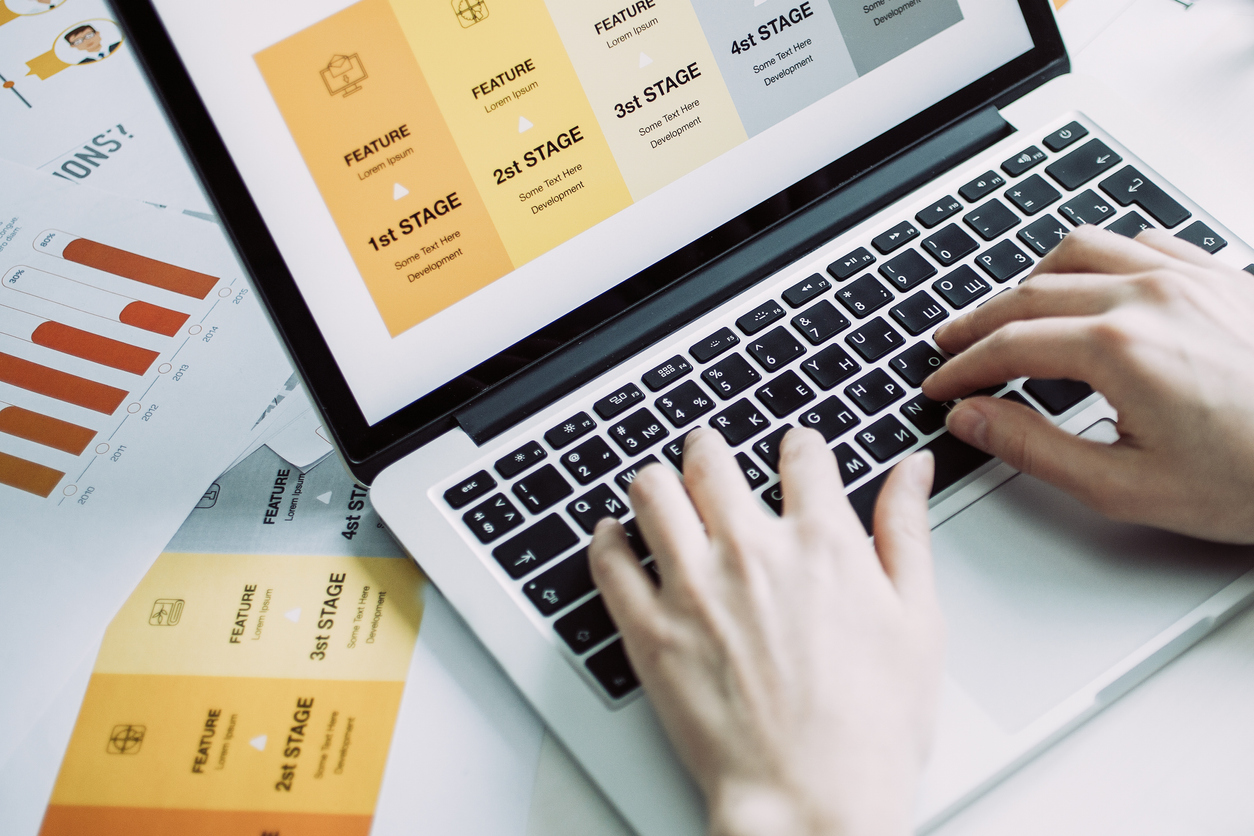
- Greg Owen-Boger Myths Debunked, Presentations
People often ask us about the rules for PowerPoint. Some examples include, “What’s the rule for …
- the number of bullets on a slide?”
- the number of words per bullet?”
- the number of slides a presentation should have?”
- the right size font to use?”
- the right font to use?”
We also hear apologies like these:
- “I know this is a lousy slide, but I didn’t have time to fix it.”
- “You’re going to hate this slide, but my manager requires this format.”
- “Sorry this is such a busy slide, but …”
Our response is always this:
Relax. We’re not the PowerPoint Police.
When we say this in our presentation skills workshops, there are two typical responses.
- Puzzlement. It’s as if we can hear the person thinking, “Come on. You’re the presentation expert. You should have rules about PowerPoint!”
- Relief. “Oh, thank goodness. Those rules about PowerPoint never made any sense to me.”
It’s true we’re presentation experts, and it’s also true that many of the rules out there don’t make any sense. We’re not saying that there aren’t basic design guidelines that can enhance the design of a slide. What we are saying is that there are no hard-and-fast rules that must always be followed.
Why?
Because life isn’t that simple.
Imagine Walt Disney in a meeting where he had to present the 7 Dwarfs concept via PowerPoint. Unfortunately for Walt, some trainer had told him years ago that he could never have more than 6 bullets per slide. What’s he to do? Split them up onto separate slides? That doesn’t make any sense. Instead, he needs to be a pragmatist, ignore the rule, and list all 7 dwarfs together on one slide. (He could use just their pictures, but that assumes he’d remember their names. That’s a dangerous assumption if Walt’s experiencing nervousness that day.)
But less is more, right?
Generally speaking, less is more when it comes to PowerPoint, but if following a rule gets in the way of quality communication, it’s a lousy rule and must be set aside. For example, Excel spreadsheets break every rule I can think of for visual aids. They are hard to read on the screen, complex, and communicate far more information than a presenter needs to make a simple point. Does that mean you should never project a spreadsheet during your presentations? No. It just means that you need to make sure listeners know why you’re using it and where to direct their attention.
I can think of lots of reasons why a spreadsheet might be used: to show people where to find information, to provide an overview of all of the data so that you can focus more clearly on part of the data, even to demonstrate how to use Excel. In each of these situations, your success is determined by how effectively you bring the visual into the conversation.
Slide Development Basics
PowerPoint slides display content, provide structure for the conversation, and help trigger your thoughts during delivery. Thinking of slides in this way makes them less something that must be beautifully designed and more of a tool that you use along the way. With that in mind, here are some slide design basics.
Crafting Useful Content
As you think about the content of each slide, ask yourself this question. “What will I need on this slide to remind me of what I want to say once the conversation begins?” This means you’ll need to look ahead to the uncertainties of the conversation, and one of those uncertainties will be your own memory. Will you remember then what you intended today? This is particularly important if you are a nervous presenter or are easily distracted. When you think of it in this way, it can lead to more useful words and imagery.
Additional slide content guidelines include
- Prioritize content so that each slide supports one big thought.
- Craft meaningful and specific slide titles. Once the conversation starts, you should be able to look at the slide title and remember immediately what you intended to say.
- Use specific words and phrases that will jog your memory. “Growth trends continue” is better than “growth trends.”
- Take a less-is-more approach. Pare bullet points down to a phrase or a key word.
- Start bullets with the same part of speech. It doesn’t matter if it’s a verb, a noun, or an adjective; just make sure that they are parallel in structure. This makes delivery easier.
- Use images if they will help paint the picture or elicit some sort of emotional response. Do not use images simply because you’ve heard that you should. (If you’re afraid you won’t remember what the image represents, add a few words to the slide.)
Designing Visually Pleasing Slides
We do not believe that everyday business presenters need to be graphic artists. We do, however, think that slides shouldn’t assault the senses when there’s no need to. Here are some guidelines:
- Keep the design consistent from slide to slide. Using templates and the master slide function can help with this.
- Choose colors and other design elements that are consistent with your brand.
- Align elements so that they look orderly. PowerPoint does a good job of helping elements snap into alignment.
- Use large fonts that can be easily read from the back of the room. Generally speaking, sans serif fonts are preferred when slides are projected or on a flat-screen monitor.
- Group elements that belong together.
- Use contrast to draw the eye to specific elements and to differentiate them from one another. Contrast can be easily achieved through color (black/white or blue/red) or size (thick/thin, big/small).
- Use white space to declutter an otherwise busy slide.
- Use animation sparingly.
- Use spreadsheets and other visual data when you need to. Try to simplify when you can, and draw attention to what’s important by highlighting, circling, or drawing arrows.
By following these simple guidelines, you will not win any PowerPoint design awards. And that’s OK. What’s important is that the slides support you and the point you’re trying to make with your presentation.
Check our resource page for regular educational posts on topics like this and more.